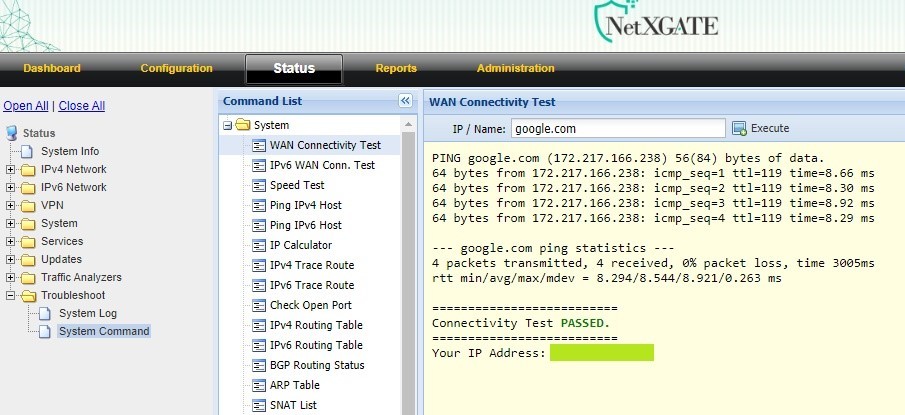Description
Based on the NetXGATE NG Model purchased, IT Admin will find 2 or 3 WAN ports by default.
The number of WAN ports can be increased or decreased by managing the interfaces between WAN and LAN.
Each of the WAN port can be configured to any of the following based on the link type-.
Static-IP( Fixed IP): It is used when user is having a broadband or Internet Lease line with Static IP.
DHCP(Auto config): WAN interface would pick the IP address from DHCP server of ISP | Internet Modem.
PPPoE: Point to Point over Ethernet option is used when an user is having DSL or Broadband connection.
This article explains how to set up a IPv4 WAN Interface.
1: Login to NetXGATE Firewall, Click on Configuration.
2: Click on the Network Settings tab and and choose the WAN-1 port.
3: Change the WAN Connection Type: Disable to STATIC (Fixed IP) .
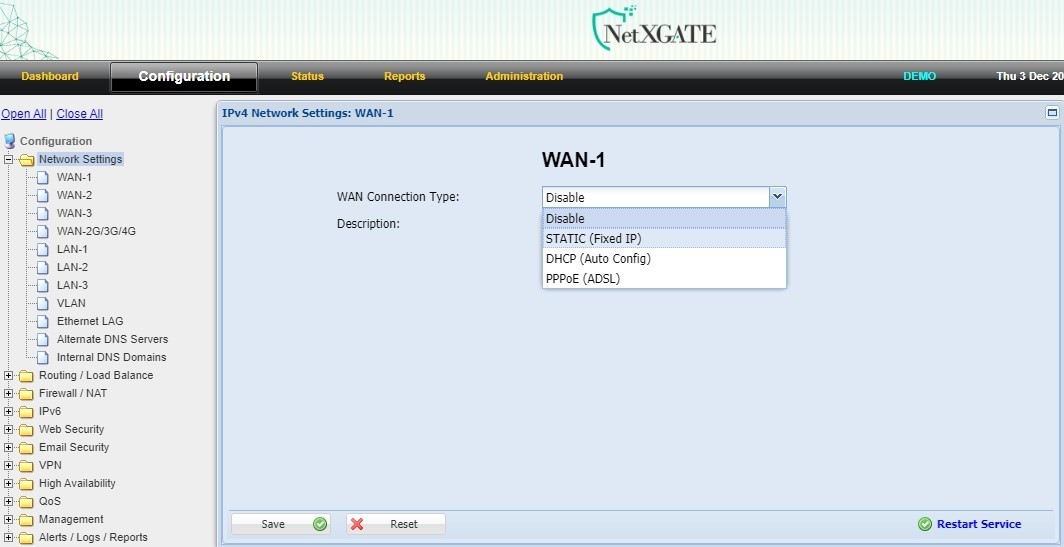
4: Provide the IP address , Subnet Mask and Default gateway for your WAN in the required fields, provided by your ISP.
Additional IP Addresses (IP Alias) allows you to configure multiple IP addresses which provided by Your ISP with this link to a single interface / port . Format : e.g- 1.1.1.1/255.255.255.255.
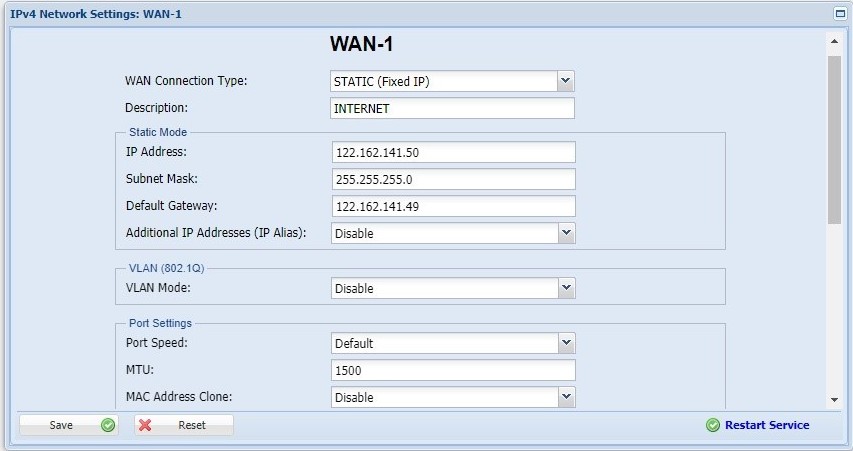
Note: We recommend that you use the default, 1500 bytes, unless your network equipment requires a different packet size.
5: Leave the rest configuration as default. Click Save > Restart Service.
1: Login to NetXGATE Firewall, Click on 'Configuration'.
2: Click on the 'Network Settings' tab and and choose the WAN-1 port.
3: Change the WAN Connection Type: Disable to DHCP(Auto config).
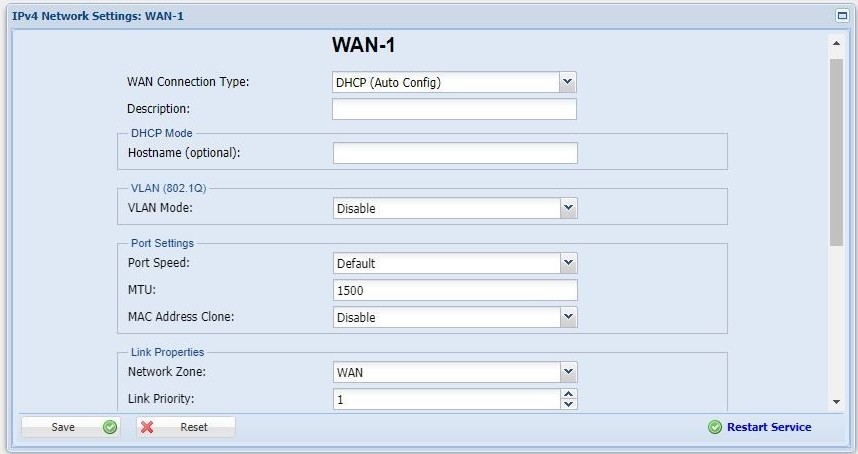
4: Leave the rest configuration as default. Click Save > Restart Service.
1: Login to NetXGATE Firewall, Click on 'Configuration'
2: Click on the 'Network Settings' tab and and choose the WAN-1 port.
3: Change the WAN Connection Type: Disable to PPPoE (ADSL) and provide the Username and Password ,provided by your ISP.
Note: PPPoE Service Name is Optional , Leave it empty if ISP does not provide Service name.
 4: Leave the rest configuration as default. Click Save > Restart Service.
Troubleshooting steps
4: Leave the rest configuration as default. Click Save > Restart Service.
Troubleshooting steps
Step 1: Navigate to Status > Troubleshoot > System command and choose ‘WAN Connectivity Test’ and Click to Execute . Result–If Link configured correctly & Up , will get reply as shown in below picture . Step 2: Can Also try to ping a ISP’s Default Gateway or any IP that is pingable on the Internet (e.g. 8.8.8.8) instaed of Google.com.